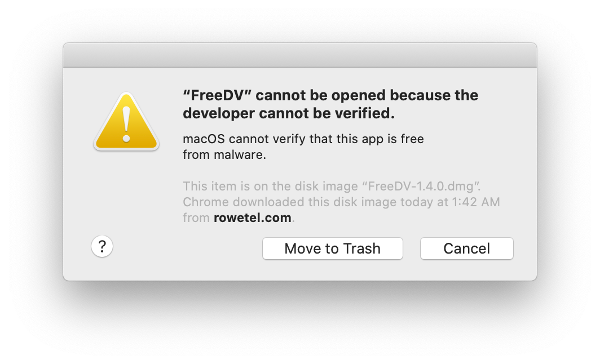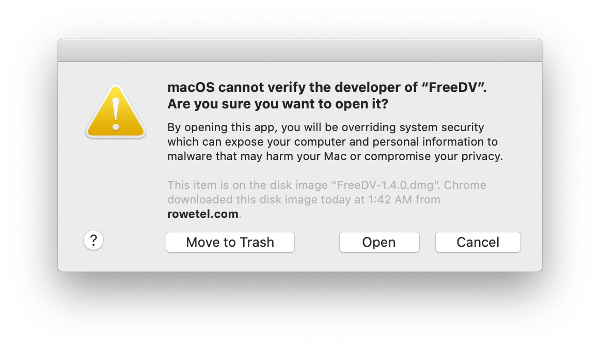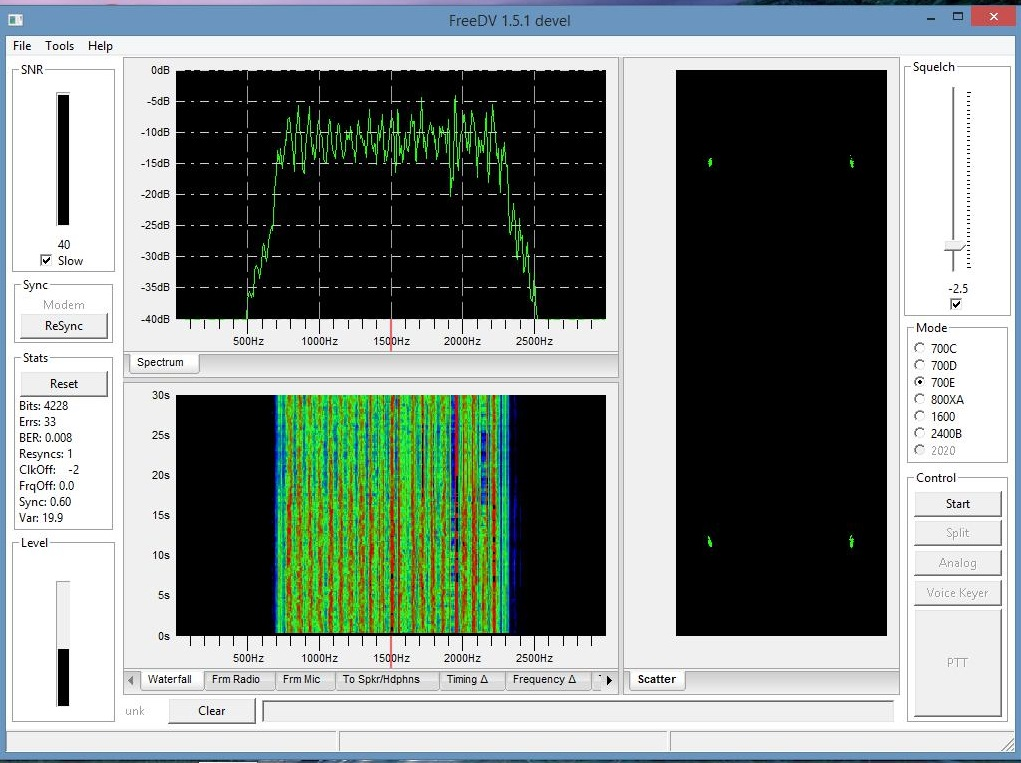44 KiB
Introduction
FreeDV GUI (or just FreeDV) is a GUI program for Linux, Windows, and OSX for running FreeDV on a desktop PC or laptop.
This is a live document. Notes on new FreeDV features are being added as they are developed.
Getting Started
This section contains instructions to help you get started.
Sound Card Configuration
For Receive only operation you just need one sound card; this is a great way to get started.
For Tx/Rx operation you need two sound cards. One connects to your radio, and one for the operator. The sound card connecting to the radio can be a rig interface device like a Signalink, RIGblaster, your radio's internal USB sound card, or a home brew rig interface.
The second sound card is often a set of USB headphones or your computer's internal sound card.
Receive Only (One Sound Card)
Start with just a receive only station. You just need the basic sound hardware in your computer, for example a microphone/speaker on your computer.
- Open the Tools - Audio Config Dialog
- At the bottom select Receive Tab
- In Input To Computer From Radio select your default sound input device (usually at the top)
- In the Output From Computer To Speaker/Headphones window select your default sound output device (usually at the top)
- At the bottom select Transmit Tab
- In Input From Microphone To Computer window select none
- In Output From Computer To Radio window select none
- Press OK to close the dialog
When you press Start FreeDV will start decoding any incoming signals on the microphone input, playing the decoded audio out of your speaker. If no valid FreeDV signals are received, no audio will be played.
If you connect the microphone input on your computer to your radio receiver, you can decode off air signals. If you have a rig interface, try configuring that as the From Radio To Computer device, with your computer's sound card as the From Computer To Speaker/Headphone device.
If you don't have anyone to transmit FreeDV signals to you, try the test wave files in the next section.
Test Wave Files
In the installation are audio files containing off-air FreeDV modem signals. There is one file per FreeDV mode and are in the following locations depending on platform:
| Platform | Typical Location |
|---|---|
| Windows | C:\Program Files\FreeDV [version]\share\freedv-gui\wav |
| Linux | /usr/share/freedv-gui/wav or /usr/local/share/freedv-gui/wav |
| macOS | See https://github.com/drowe67/freedv-gui/tree/master/wav |
To play these files, first select a FreeDV mode and press Start. Then choose a file using "Tools - Start/Stop Play File From Radio". You should then hear decoded FreeDV speech.
These files will give you a feel for what FreeDV signals sound like, and for the basic operation of the FreeDV software.
Transmit/Receive (Two Sound Cards)
For Tx/Rx operation you need to configure two sound cards, by setting up Tools - Audio Config Transmit and Receive Tabs.
When receiving, FreeDV off-air signals from your radio are decoded by your computer and sent to your speaker/headphones, where you can listen to them.
When transmitting, FreeDV takes your voice from the microphone, and encodes it to a FreeDV signal in you computer which is sent to your radio for transmission over the air.
| Tab | Sound Device | Notes |
|---|---|---|
| Receive Tab | Input To Computer From Radio | The off air FreeDV signal from your radio rig interface to your computer |
| Receive Tab | Output From Computer To Speaker/Headphones | The decoded audio from your computer to your Speaker/Headphones |
| Transmit Tab | Input From Microphone To Computer | Your voice from the microphone to your computer |
| Transmit Tab | Output From Computer To Radio | The FreeDV signal from your computer sent to your rig interface for Tx |
Changing Audio Devices
If you change audio devices (e.g. add or remove sound cards, USB hardware), it's a good idea to check the Tools/Audio Config dialog before pressing Start, to verify the audio devices are as expected. This is particularly important if any audio devices e.g. Headsets, USB Sound Cards, or Virtual Cables have been disconnected since the last time FreeDV was used.
Hitting Refresh in the lower left hand corner of the Tools/Audio Config will normally update the audio devices list. Keeping a screen shot of a known working configuration will be useful for new users. Unexpected audio configuration changes may also occur following a Windows updates.
Another solution is to re-start FreeDV and check Tools/Audio Config again after changing any audio hardware.
If you change/remove USB audio devices without refreshing Tools/Audio Config, FreeDV may crash.
Sound Card Levels
Sound card levels are generally adjusted in the computer's Control Panel or Settings, or in some cases via controls on your rig interface hardware or menus on your radio. In-app adjustments can also be done by using the 'TX Level' slider at the bottom of the main screen; anything below 0 dB attenuates the transmit signal.
When FreeDV is running, you can observe the sound card signals in the main window tabs (From Radio, From Mic, To Speaker).
-
On receive, FreeDV is not very sensitive to the From Radio level, adjust so it is mid-range and not clipping. FreeDV uses phase shift keying (PSK) so is not sensitive to amplitude.
-
The transmit level from your computer to your radio is important. On transmit, adjust your level so that the ALC is just being nudged. More is not better with the FreeDV transmit signal. Overdriving your transmitter will lead to a distorted transit signal, and a poor SNR at the receiver. This is a very common problem.
-
FreeDV 700D and 700E can drive your transmitter at an average power of 40% of its peak power rating. For example 40W RMS for a 100W PEP radio. Make sure your transmitter can handle continuous power output at these levels, and reduce the power if necessary.
-
Adjust the microphone audio so the peaks are not clipping, and the average is about half the maximum.
Audio Processing
FreeDV likes a clean path through your radio. Turn all audio processing OFF on transmit and receive:
-
On receive, DSP noise reduction should be off.
-
On transmit, speech compression should be off.
-
Keep the receive audio path as "flat" as possible, no special filters.
-
FreeDV will not work any better if you band pass filter the off air received signals. It has its own, very tight filters in the demodulator.
PTT Configuration
The Tools - PTT dialog supports three different ways to control PTT on your radio:
- VOX: sends a tone to the left channel of the Transmit/To Radio sound card
- Hamlib: support for many different radios via the Hamlib library and a serial port (or via TCP/IP for some devices, e.g. SDRs or FLrig/rigctld).
- Serial Port: direct access to the serial port pins
You may also optionally configure a second serial port for PTT input. This can be useful for interfacing devices like foot switches to FreeDV. If configured, FreeDV will switch into transmit mode (including sending the needed Hamlib or serial commands to initiate PTT) when it detects the configured signal.
Once you have configured PTT, try the Test button.
Serial PTT support is complex. We get many reports that FreeDV PTT doesn't work on a particular radio, but may work fine with other programs such as Fldigi. This is often a mismatch between the serial parameters Hamlib is using with FreeDV and your radio. For example you may have changed the default serial rate on your radio. Carefully check the serial parameters on your radio match those used by FreeDV in the PTT Dialog.
Also see Common Problems section of this manual.
HamLib
Hamlib comes with a default serial rate for each radio. If your radio has a different serial rate change the Serial Rate drop down box to match your radio.
When Test is pressed, the "Serial Params" field is populated and displayed. This will help track down any mismatches between Hamlib and your radio.
If you are really stuck, download Hamlib and test your radio's PTT
using the command line rigctl program.
Icom Radio Configuration
If using an Icom radio, Hamlib will use the radio's default CI-V address when connecting. If this has been changed, you can specify the correct address in the "Radio Address" field (valid values are 00 through FF in hexadecimal).
Note that "00" is the "wildcard" CI-V address. Your radio must have the "CI-V Transceive" option enabled in order for it to respond to commands to that address. Otherwise, FreeDV must be configured to use the same CI-V address as configured in the radio. For best results, ensure that there are no other Icom/CI-V capable devices in the chain if "00"/"CI-V Transceive" is used.
Changing COM Port On Windows
If you change the COM port of a USB-Serial device in Device Manager, please unplug and plug back in the USB device. Windows/FreeDV won't recognise the device on the new COM Port until it has been unplugged/plugged.
USB or LSB?
On bands below 10 MHz, LSB is used for FreeDV. On 10MHz and above, USB is used. After much debate, the FreeDV community has adopted the same conventions as SSB, based on the reasoning that FreeDV is a voice mode.
As an aid to the above, FreeDV will show the current mode on the bottom of the window upon pressing the Start button if Hamlib is enabled and your radio supports retrieving frequency and mode information over CAT. If your radio is using an unexpected mode (e.g. LSB on 20 meters), it will display that mode on the bottom of the window next to the Clear button in red letters. When a session is not active, Hamlib isn't enabled, or if your radio doesn't support retrieving frequency and mode over CAT, it will remain grayed out with "unk" displaying instead of the mode (for "unknown").
Common Problems
Overdriving Transmit Level
This is a very common problem for first time FreeDV users. Adjust your transmit levels so the ALC is just being nudged. More power is not better with FreeDV. An overdriven signal will have poor SNR at the receiver. For FreeDV 700D/700E operation with the clipper, make sure your transmitter can sustain high average power levels without damage (e.g. 40W RMS on a 100W PEP radio).
I can't set up FreeDV, especially the Sound Cards
This can be challenging the first time around:
-
Try a receive only (one audio card) set up first.
-
Ask someone who already runs FreeDV for help.
-
If you don't know anyone local, ask for help on the digital voice mailing list. Be specific about the hardware you have and the exact nature of your problem.
Hamlib does not work with my Icom radio
The most common issue with Icom radios is that the CI-V address configured in FreeDV does not match the address configured in the radio. Ensure that the CI-V address in both FreeDV and on the radio are the same. If "00" is used on the FreeDV side, ensure that the "CI-V Transceive" option is enabled on the radio or else the radio will not respond to requests directed to that address.
On newer radios (e.g. 7300, 7610), you may also need to set "CI-V USB Echo Back" to ON as this may be set to OFF by default.
I need help with my radio or rig interface
There are many radios, many computers, and many sound cards. It is impossible to test them all. Many radios have intricate menus with custom settings. It is unreasonable to expect the authors of FreeDV to have special knowledge of your exact hardware.
However someone may have worked through the same problem as you. Ask on the digital voice mailing list.
Can't hear anything on receive
Many FreeDV modes will not play any audio if there is no valid signal. You may also have squelch set too high. In some modes the Analog button will let you hear the received signal from the SSB radio.
Try the Test Wave Files above to get a feel for what a FreeDV signal looks and sounds like.
The signal is strong but FreeDV won't get sync and decode
Do you have the correct sideband? See USB or LSB section.
Is it a FreeDV signal? SSTV uses similar frequencies. To understand what FreeDV sounds like, see the Test Wave Files section.
Trouble getting Sync with 700D
You need to be within +/- 60 Hz on the transmit signal. It helps if both the Tx and Rx stations tune to known, exact frequencies such as exactly 7.177MHz. On channels with fast fading sync may take a few seconds.
PTT doesn't work. It works with Fldigi and other Hamlib applications.
Many people struggle with initial PTT setup:
-
Read the PTT Configuration section above.
-
Try the Tools - PTT Test function.
-
Check your rig serial settings. Did you change them from defaults for another program?
-
Linux version: do you have permissions for the serial port? Are you a member of the
dialoutgroup? -
Ask someone who already uses FreeDV to help.
-
Contact the digital voice mailing list. Be specific about your hardware, what you have tried, and the exact nature of the problem.
I'm on Windows and serial port PTT doesn't work with my USB to serial adapter.
Please verify that you are running the correct drivers for the USB to serial adapter that you're using. Information and download links for the drivers used by the most common devices can be found here.
While it is preferred to use devices that use authorized/original versions of the various USB to serial chipsets, it is possible to use some cloned devices with older drivers. When doing this, you may also need to force Windows to use an older version of a driver instead of automatically updating the driver on reboot. See here for instructions on doing so in Windows 10. For Windows 8:
- Search for "Change device" in the Windows 8 Start menu.
- Click on where it says "Change device installation settings".
- Select the "No, let me choose what to do" option.
- Check the "automatically get the device app" option, then click Save changes to save the settings you just chose.
FreeDV 2020 mode is greyed out
In order to use FreeDV 2020 mode, you must have one of the following:
- An Intel based CPU with AVX support. A Microsoft utility called coreinfo can be used to determine if your CPU supports AVX. A * means you have AVX, a - means no AVX:
AES - Supports AES extensions
AVX * Supports AVX instruction extensions
FMA - Supports FMA extensions using YMM state
On Linux, you can check for avx in the flags section of /proc/cpuinfo
or the output of the lscpu command:
lscpu | grep -o "avx[^ ]*"
will display avx (or avx2) if your CPU supports the instructions.
- A Mac with an ARM processor (e.g. 2020 Mac Mini or later).
If your system does not meet either (1) or (2), the 2020 option will be grayed out.
FreeDV 2020 mode is slow on ARM Macs
Preliminary testing on ARM Macs has shown that NEON optimizations in LPCNet are sufficient to allow 2020 to be whitelisted on those machines. However, this is definitely experimental. If you are experiencing issues with 2020 mode on these Macs, please let the development team know so that further investigation can be done.
I installed a new version and FreeDV stopped working
You may need to clean out the previous configuration. Try Tools - Restore Defaults. Set up your sound cards again with Tools - Audio Config.
FreeDV crashes when I press Start
Have you removed/changed USB audio devices? If you remove/change USB audio devices without pressing Tools - Audio Config, FreeDV may crash. See Changing Audio Devices above.
FreeDV can't be opened on OSX because the developer cannot be verified
From January 2020 Apple is enforcing notarization for all OSX applications. The FreeDV developers do not wish to operate within the Apple ecosystem due to the cost/intrusiveness of this requirement.
Security & Privacy shows the Open Anyway option for FreeDV:
Or you can use command line options:
xattr -d com.apple.quarantine FreeDV.app
or
xattr -d -r com.apple.quarantine FreeDV.app
Voice Keyer
The Voice Keyer Button on the front page, and the Options-PTT dialog puts FreeDV and your radio into transmit, reads a wave file of your voice to call CQ, and then switches to receive to see if anyone is replying. If you press the space bar the voice keyer stops. If a signal with a valid sync is received for a few seconds the voice keyer stops.
The Options-PTT dialog can be used to select the wave file, set the Rx delay, and number of times the tx/rx cycle repeats.
The wave file for the voice keyer should be in 8kHz mono 16 bit sample form (16 kHz for 2020). Use a free application such as Audacity to convert a file you have recorded to this format.
Multiple Configurations
By default, FreeDV uses the following locations to store configuration:
- Linux: ~/.FreeDV
- macOS: ~/Library/Preferences/FreeDV\ Preferences
- Windows: Registry (HKEY_CURRENT_USER\SOFTWARE\CODEC2-Project\FreeDV)
If you'd like to store the configuration in another location (or store multiple configurations), FreeDV accepts the -f (or --config) command line arguments to provide an alternate location. An absolute path is recommended here; however, if only a relative path is provided, it will be relative to the following locations:
- Linux: ~/
- macOS: ~/Library/Preferences/
- Windows: C:\Users\[username]\AppData\Roaming
Executing FreeDV With a Different Configuration (Windows)
On Windows, you can create shortcuts to FreeDV with different file names for the "-f" command line option as described above. To create a shortcut, right-click on the Desktop or in File Explorer and choose New->Shortcut. Click on Browse and navigate to one of the following paths:
- C:\Program Files\FreeDV [version]\bin\freedv.exe
- C:\Program Files (x86)\FreeDV [version]\bin\freedv.exe (if the 32 bit version is installed on a 64 bit machine)
Click Next and give the shortcut a unique description (e.g. "FreeDV IC-7300"). Then push Finish to create the shortcut.
Once the shortcut has been created, right-click it and choose Properties. Find the Shortcut tab in the resulting dialog box and add "-f" followed by the desired filename to the end of the text in the Target field. Do not add any other quote marks.
For example, to use a file called IC7300.conf stored in the Hamradio directory on the C drive the Target field should appear as follows:
"C:\Program Files\FreeDV [version]\bin\freedv.exe" -f C:\Hamradio\IC7300.conf
PSK Reporter (Experimental)
FreeDV has the ability to send FreeDV signal reports to PSK Reporter by enabling the option in Tools-Options and specifying your callsign and grid square. When enabled, this causes FreeDV to disable the free form Txt Msg field and only transmit the Callsign field.
FreeDV validates the received information before submitting a position report to PSK Reporter. This is to ensure that FreeDV does not report invalid callsigns to the service (e.g. ones that don't exist or that correspond to real non-FreeDV users). However, all received text will display in the main window even if it has errors.
Reports sent to PSK Reporter will display using the mode "FREEDV" for ease of filtering. The frequency that FreeDV reports to PSK Reporter is set by changing the "Report Frequency" text box in the main window. This is in kilohertz (kHz) and will turn red if the entered value is invalid. If Hamlib support is also enabled, this frequency will automatically update on start/stop as well as when switching between transmit and receive.
Multiple Mode Support (Experimental)
FreeDV can simultaneously decode the following modes when selected prior to pushing "Start":
- 2020
- 700C/D/E
- 1600
In addition, FreeDV can allow the user to switch between the above modes for transmit without having to push "Stop" first. These features can be enabled by going to Tools->Options->Modem and checking the "Simultaneously Decode All HF Modes" option. Note that this may consume significant additional CPU resources, which can cause decode problems. In addition, these features are automatically disabled if 800XA or 2400B are selected before pushing "Start" due to the significant additional CPU resources required to decode these modes.
By default, FreeDV will use as many threads/cores in parallel as required to decode all supported HF modes. On some slower systems, it may be necessary to enable the "Use single thread for multiple RX operation" option as well. This results in FreeDV decoding each mode in series and additionally short circuits the list of modes to be checked when in sync.
Additionally, the squelch setting with simultaneous decode enabled is relative to the mode that supports the weakest signals (currently 700D). The squelch for other modes will be set to a value higher than the slider (which is calculated by adding the difference between the "Min SNR" of 700D and the mode in question; see "FreeDV Modes" below). For example, the squelch for 700E when the squelch slider is set to -2.0 becomes 1.0dB. This is designed to reduce undesired pops and clicks due to false decodes.
FreeDV Modes
The following table is a guide to the different modes, using analog SSB and Skype as anchors for a rough guide to audio quality:
| Mode | Min SNR | Fading | Latency | Speech Bandwidth | Speech Quality |
|---|---|---|---|---|---|
| SSB | 0 | 8/10 | low | 2600 | 5/10 |
| 1600 | 4 | 3/10 | low | 4000 | 4/10 |
| 700C | 2 | 6/10 | low | 4000 | 3/10 |
| 700D | -2 | 4/10 | high | 4000 | 3/10 |
| 700E | 1 | 7/10 | medium | 4000 | 3/10 |
| 2020 | 4 | 4/10 | high | 8000 | 7/10 |
| Skype | - | - | medium | 8000 | 8/10 |
The Min SNR is roughly the SNR where you cannot converse without repeating yourself. The numbers above are on channels without fading (AWGN channels like VHF radio). For fading channels the minimum SNR is a few dB higher. The Fading column shows how robust the mode is to HF Fading channels, higher is more robust.
The more advanced 700D and 2020 modes have a high latency due to the use of large Forward Error Correction (FEC) codes. They buffer many frames of speech, which combined with PC sound card buffering results in end-to-end latencies of 1-2 seconds. They may take a few seconds to sync at the start of an over, especially in fading channels.
FreeDV 700D
In mid 2018 FreeDV 700D was released, with a new OFDM modem, powerful Forward Error Correction (FEC) and optional interleaving. It uses the same 700 bit/s speech codec at 700C. It operates at SNRs as low as -2dB, and has good HF channel performance. It is around 10dB better than FreeDV 1600 on fading channels, and is competitive with SSB at low SNRs. The FEC provides some protection from urban HF noise.
FreeDV 700D is sensitive to tuning. To obtain sync you must be within +/- 60Hz of the transmit frequency. This is straightforward with modern radios which are generally accurate to +/-1 Hz, but requires skill and practice when used with older, VFO based radios.
FreeDV 700E
FreeDV 700E was developed in December 2020 using lessons learned from on air operation of 700C and 700D. A variant of 700D, it uses a shorter frame size (80ms) to reduce latency and sync time. It is optimised for fast fading channels channels with up to 4Hz Doppler spread and 6ms delay spread. FreeDV 7000E uses the same 700 bit/s codec as FreeDV 700C and 700D. It requires about 3dB more power than 700D, but can operate reliably on fast fading channels.
The 700E release also includes optional compression (clipping) of the 700D and 700E transmit waveforms to reduce the Peak to Average Power Ratio to about 4dB. For example a 100W PEP transmitter can be driven to about 40W RMS. This is an improvement of 6dB over previous releases of FreeDV 700D. Before enabling the clipper make sure your transmitter is capable of handling sustained high average power without damage.
Clipping can be enabled via Tools-Options.
On good channels with high SNR clipping may actually reduce the SNR of the received signal. This is intentional - we are adding some pre-distortion in order to increase the RMS power. Forward error correction (FEC) will clean up any errors introduced by clipping, and on poor channels the benefits of increased signal power outweigh the slight reduction in SNR on good channels.
FreeDV 2020
FreeDV 2020 was developed in 2019. It uses an experimental codec based on the LPCNet neural net (deep learning) synthesis engine developed by Jean-Marc Valin. It offers 8 kHz audio bandwidth in an RF bandwidth of just 1600 Hz. FreeDV 2020 employs the same OFDM modem and FEC as 700D.
The purpose of FreeDV 2020 is to test neural net speech coding over HF radio. It is highly experimental, and possibly the first use of neural net vocoders in a real world, over the air system.
FreeDV 2020 is designed for slow fading HF channels with a SNR of 10dB or better. It is not designed for fast fading or very low SNRs like 700D. It is designed to be a high quality alternative to SSB in channels where SSB is already an "arm-chair" copy. On an AWGN (non- fading channel), it will deliver reasonable speech quality down to 2dB SNR.
FreeDV 2020 Tips:
- It requires a modern (post 2010) Intel CPU with AVX support. If you don't have AVX the FreeDV 2020 mode button will be grayed out.
- Some voices may sound very rough. In early testing about 90% of speakers tested work well.
- Like 700D, you must tune within -/+ 60Hz for FreeDV 2020 to sync.
- With significant fading, sync may take a few seconds.
- There is a 2 second end-to-end latency. You are welcome to try tuning this (Tools - Options - FIFO size, also see Sound Card Debug section below).
- The voice keyer file must be 16 kHz mono 16 bit sample format.
Tools Menu
Tools - Filter
This section describes features on Tools-Filter.
| Control | Description |
|---|---|
| Noise Suppression | Enable noise suppression, dereverberation, AGC of mic signal using the Speex pre-processor |
| 700C/700D Auto EQ | Automatic equalisation for FreeDV 700C and FreeDV 700D Codec input audio |
Auto EQ (Automatic Equalisation) adjusts the input speech spectrum to best fit the speech codec. It can remove annoying bass artefacts and make the codec speech easier to understand.
Tools - Options
FreeDV 700 C/D/E Options
| Control | Description |
|---|---|
| Clipping | Increases the average power. Ensure your transmitter can handle high RMS powers before using! |
| 700C Diversity Combine | Combining of two sets of 700C carriers for better fading channel performance |
| Tx Band Pass Filter | Reduces Tx spectrum bandwidth |
| Manual Unsync | Forces modem to remain in sync, and not drop sync automatically |
OFDM Modem Phase Estimator Options (Experimental)
These options apply to the FreeDV 700D and 2020 modes that use the OFDM modem:
-
The High Bandwidth option gives better performance on channels where the phase changes quickly, for example fast fading HF channels and the Es'Hail 2 satellite. When unchecked, the phase estimator bandwidth is automatically selected. It starts off high to enable fast sync, then switches to low bandwidth to optimise performance for low SNR HF channels.
-
The DPSK (differential PSK) checkbox has a similar effect - better performance on High SNR channels where the phase changes rapidly. This option converts the OFDM modem to use differential PSK rather than coherent PSK. DPSK is used by earlier FreeDV modes such as FreeDV 1600. It affects the Tx and Rx side, so both sides must select DPSK.
If you have problems with 700D or 2020 sync even though you have a strong signal - try these options.
Helping Improve FreeDV
If you have an interesting test case, for example:
- FreeDV working poorly with a particular person or microphone.
- Poor over the air performance on a fast fading channel.
- Problems with sync on strong signals.
- A comparison with SSB.
Please send the developers an off air recording of the signal. FreeDV can record files from your radio using Tools-Record File from Radio. A recording of 30 to 60 seconds is most useful.
With a recording we can reproduce your exact problem. If we can reproduce it we can fix it. Recordings are much more useful than anecdotes or subjective reports like "FreeDV doesn't work", "SSB is better", or "On 23 December it didn't work well on grid location XYZ". With subjective reports problems are impossible to reproduce, cannot be fixed, and you are unlikely to get the attention of the developers.
Multiple Panes in GUI window
It is possible to have multiple panes opened within the GUI window for example, to observe both the Waterfall and Spectrum Tabs. New panes may be added above, below, left or right of existing panes.
A new visible pane is created by hovering the cursor over the required Tab, click and hold the left mouse button and drag the Tab to the required position and releasing the mouse button. If currently two panes are stacked vertically a third pane may be added either beside either pane or to the left/right of both panes. If the Tab is required adjacent to both panes then it must be dragged to the left/right of the junction of the existing Tabs.
As the Tab is dragged into position a faint blue/grey image will show the position to be occupied by the pane. Panes may be relocated back to the menu bar by a similar process.
Tabs can be resized as required by hovering the cursor over the border and clicking and holding the left mouse button and dragging to required size.
The layout is not saved when the program is exited and must be recreated next time the program is started
Advanced/Developer Features
Stats Window
Located on the lower left hand side of the main screen.
| Term | Notes |
|---|---|
| Bits | Number of bits demodulated |
| Errs | Number of bit errors detected |
| Resyncs | Number of times the demodulator has resynced |
| ClkOff | Estimated sample clock offset in parts per million |
| FreqOff | Estimated frequency offset in Hz |
| Sync | Sync metric (OFDM modes like 700D and 2020) |
| Var | Speech encoder distortion for 700C/700D (see Auto EQ) |
The sample clock offset is the estimated difference between the modulator (tx) and demodulator (rx) sample clocks. For example if the transmit station sound card is sampling at 44000 Hz and the receive station sound card 44001 Hz, the sample clock offset would be ((44000-44001)/44000)*1E6 = 22.7 ppm.
Timing Delta Tab
This indicates the symbol timing estimate of the demodulator, in the range of +/- 0.5 of a symbol. With off air signals this will have a sawtooth appearance, as the demod tracks the modulator sample clock. The steeper the slope, the greater the sample clock offset.
UDP Messages
When FreeDV syncs on a received signal for 5 seconds, it will send a "rx sync" UDP message to a port on your machine (localhost). An external program or script listening on this port can then take some action, for example send "spotting" information to a web server or send an email your phone.
Enable UDP messages on Tools-Options, and test using the "Test" button.
On Linux you can test reception of messages using netcat:
$ nc -ul 3000
A sample script to email you on FreeDV sync: send_email_on_sync.py
Usage for Gmail:
python send_email_on_sync.py --listen_port 3000 --smtp_server smtp.gmail.com \
--smtp_port 587 your@gmail.com your_pass
Sound Card Debug
These features were added for FreeDV 700D, to help diagnose sound card issues during development.
Tools - Options dialog:
Debug FIFO and PortAudio counters: used for debugging audio problems on 700D. During beta testing there were problems with break up in the 700D Tx and Rx audio on Windows.
The PortAudio counters (PortAudio1 and PortAudio2) should not increment when running in Tx or Rx, as this indicates samples are being lost by the sound driver which will lead to sync problems.
The Fifo counter outempty1 counter should not increment during Tx, as this indicates FreeDV is not supplying samples fast enough to the PortAudio drivers. The results will be resyncs at the receiver.
Check these counters by pressing Start, then Reset them and observe the counters for 30 seconds.
If the PortAudio counters are incrementing on receive try:
-
Adjusting framesPerBuffer; try 0, 128, 256, 512, 1024.
-
Shut down other applications that might be using audio, such as Skype or your web browser.
-
A different sound card rate such as 44.1kHz instead of 48kHz.
If the outempty1 counter is incrementing on transmit try increasing the FifoSize.
The txThreadPriority checkbox reduces the priority of the main txRx thread in FreeDV which may help the sound driver thread process samples.
The txRxDumpTiming check box dumps timing information to a console that is used for debugging the rx break up problem on 700D. Each number is how many ms the txRxThread took to run.
The txRxDumpTiming check box dumps the number of samples free in the tx FIFO sending samples to the Tx. If this hits zero, your tx audio will break up and the rx will lose sync. Tx audio break up will also occur if you see "outfifo1" being incremented on the "Fifo" line during tx. Try increasing the FifoSize.
Test Frame Histogram
This feature was developed for testing FreeDV 700C. Select the Test Frame Histogram tab on Front Page
Displays BER of each carrier when in "test frame" mode. As each QPSK carrier has 2 bits there are 2*Nc histogram points.
Ideally all carriers will have about the same BER (+/- 20% after 5000 total bit errors), however problems can occur with filtering in the tx path. If one carrier has less power, then it will have a higher BER. The errors in this carrier will tend to dominate overall BER. For example if one carrier is attenuated due to SSB filter ripple in the tx path then the BER on that carrier will be higher. This is bad news for DV.
Suggested usage:
-
Transmit FreeDV in test frame mode. Use a 2nd rx (or get a friend) to monitor your rx signal with FreeDV in test frame mode.
-
Adjust your rx SNR to get a BER of a few % (e.g. reduce tx power, use a short antenna for the rx, point your beam away, adjust rx RF gain).
-
Monitor the error histogram for a few minutes, until you have say 5000 total bit errors. You have a problem if the BER of any carrier is more than 20% different from the rest.
-
A typical issue will be one carrier at 1.0 and the others at 0.5, indicating the poorer carrier BER is twice the larger.
Full Duplex Testing with loopback
Tools - Options - Half Duplex check box
FreeDV GUI can operate in full duplex mode which is useful for development or listening to your own FreeDV signal as only one PC is required. Normal operation is half duplex.
Tx and Rx signals can be looped back via an analog connection between the sound cards.
On Linux, using the Alsa loopback module:
$ sudo modprobe snd-aloop
$ ./freedv
In Tools - Audio Config - Receive Tab - From Radio select -> Loopback: Loopback PCM (hw:1,0)
- Transmit Tab - To Radio select -> Loopback: Loopback PCM (hw:1,1)
Tips
- The space bar can be used to toggle PTT.
- You can left click on the main window to adjust tuning, the vertical red line on the frequency scale will show the current centre frequency. FreeDV will automatically track any drift once it syncs.
Converting this document to PDF
For the Linux inclined:
$ pandoc USER_MANUAL.md -o USER_MANUAL.pdf "-fmarkdown-implicit_figures -o" \
--from=markdown -V geometry:margin=.4in --toc --highlight-style=espresso
Glossary
| Term | Notes |
|---|---|
| AWGN | Additive White Gaussian Noise - a channel with just noise and no fading (like VHF) |
| FEC | Forward Error Correction - extra bits to we send to protect the speech codec bits |
| LDPC | Low Density Parity Check Codes - a family of powerful FEC codes |
Release Notes
TBD April 2022
- Enhancements:
- PSK Reporter: Encodes callsign regardless of whether the internet is working. (PR #214)
- PSK Reporter: Sends report upon pushing Stop (vs. simply clearing the report list). (PR #214)
- PSK Reporter: Performs reporting in background instead of hanging the caller of the PskReporter class. (PR #214)
- PSK Reporter: Suppress reporting if we're playing back a radio file (to avoid false reports). (PR #214)
- Filter dialog: Increase length of vertical sliders to simplify fine-tuning. (PR #224)
- Build system:
- Documentation:
- Add troubleshooting instructions for serial port PTT on Windows. (PR #226)
V1.7.0 February 2022
- Bugfixes:
- Enhancements:
- Removes requirement to restart FreeDV after using Restore Defaults. (PR #207)
- Hides frequency display on main window unless PSK Reporter reporting is turned on. (PR #207)
- Scales per-mode squelch settings when in multi-RX mode to reduce unwanted noise. (PR #186)
- Single-thread mode is now the default when multi-RX is turned on. (PR #175)
- Makes multi-RX mode the default. (PR #175)
- Mic In/Speaker Out volume controls added to Filter window. (PR #208)
- Cleans up UI for filters and makes the dialog non-modal. (PR #208)
- Adds optional support for PulseAudio on Linux systems. (PR #194)
- Documentation:
- Build System:
- Uses more portable way of referring to Bash in build scripts. (PR #200)
- User manual now installed along with executable. (PR #187)
- macOS app bundle generated by CMake instead of manually. (PR #184)
- Fail as soon as a step in the build script fails. (PR #183)
- Have Windows uninstaller clean up Registry. (PR #182)
- Windows installer now installs sample .wav files. (PR #182)
V1.6.1 September 2021
- Bugfixes:
- Uses UTF-8 for device names from PortAudio to resolve display problems on non-English systems. (PR #153)
- Resolves crash when using click to tune feature on main window. (PR #157)
- Resolves issue where test plots inside Audio Options dialog hang during test. (PR #154)
- Disable multi-RX options in Tools->Options when a session is active. (PR #154)
- Resolves buffer overflow when using mono-only TX sound devices. (PR #169)
- Enhancements:
Note: The PSK Reporter feature beginning in this release is incompatible with versions older than 1.6.1 due to a change in how callsigns are encoded.
V1.6.0 August 2021
- Bugfixes:
- Suppressed clipping of TX speech when PTT is released. (PR #123)
- Added missing mode labels for 800XA and 2400B as a result of implementing multi-RX in 1.5.3. (PR #128)
- Fixed analog passthrough when using 2400B. (PR #130)
- Fixed non-responsive scroll controls on macOS. (PR #139)
- Auto EQ now working for 800XA. (PR #141)
- Reset scatter plot state when multi-RX switches modes. (PR #146)
- Use selected sound device sample rates for the equalizer controls. (PR #142)
- Enhancements:
- Frequency ticks moved to the top of the waterfall. (PR #115)
- Optimized rendering code for the waterfall display to improve responsiveness on slower machines. (PR #127, #137)
- Fixed navigation issues encountered while using screen readers. (PR #121)
- Allow main window to expand horizontally for shorter displays. (PR #135, #121)
- Allow autoconversion of voice keyer file to selected TX mode's sample rate. (PR #145)
- Multi-RX: decode each supported mode on its own thread. (PR #129)
- New features:
- Build system:
- Use MacPorts/Homebrew PortAudio for macOS builds. (PR #134, #138)
- Bootstrapped wxWidgets now uses version 3.1.5. (PR #147)
- Added support for bootstrapped wxWidgets on Windows builds. (PR #124)
- Updated Docker container for Windows builds to Fedora 34. (PR #124)
- Created "make dist" target for easy tarball generation. (PR #152)
V1.5.3 April 2021
- Simultaneous decode of 2020, 1600 and 700C/D/E (without needing to push Stop first, change the mode and push Start again).
- Dynamic switching of the current Tx mode between the aforementioned modes, again without needing to restart the session.
- A Tx level slider on the right hand side of the main screen to fine-tune transmit output (to more easily avoid clipping ALC and conflicting with other soundcard ham radio applications).
V1.5.2 January 2021
- Updates storage for sound card configuration to use device names instead of IDs.
- Detects changes to computer sound card configuration and notifies user when devices go away.
V1.5.1 January 2021
- Experimental support for reporting to PSK Reporter added.
- Bug fixes with audio configuration to allow mono devices to be used along with stereo ones.
- Tweaks to user interface and record/playback functionality to improve usability.
- Bug fixes and tweaks to improve voice keyer support.
V1.5.0 December 2020
- FreeDV 700E, better performance than 700D on fast fading channels
- FreeDV 700D/700E clipper to increase average transmit power by 6dB
V1.4.3 August 2020
- Maintenance Release (no major new features)
- Changes to support wxWidgets 3.1 (but Windows versions built against wxWidgets 3.0)
- Under the hood - OFDM modem has been refactored, shouldn't affect freedv-gui operation
V1.4.2 July 2020
- Maintenance Release (no major new features)
- Improved squelch/audio pass through on 700D/2020/2400B
- Under the hood - Codec2 library has been refactored, shouldn't affect freedv-gui operation
- Removed Project Horus support (now being maintained outside of Codec2/FreeDV)
V1.4 June-October 2019
- FreeDV 2020, Project Horus Binary Modes.
- Improved OFDM Modem Acquisition, this will improve sync time on FreeDV 700D and 2020 on HF fading channels, and can also handle +/- 60 Hz frequency offsets when tuning.
- Fixed FreeDV 700C frequency offset bug fix, was losing sync at certain frequency offsets.
- Wide bandwidth phase estimation and DPSK for OFDM modes (700D/2020) for fast fading/QO-100 channels (Tools-Options)
- Better speech quality on FreeDV 700C/700D with Auto equaliser (Tools-Filter)
V1.3 May 2018
- FreeDV 700D